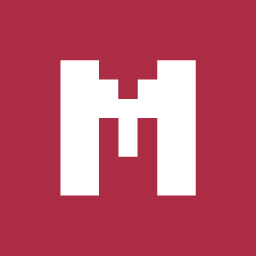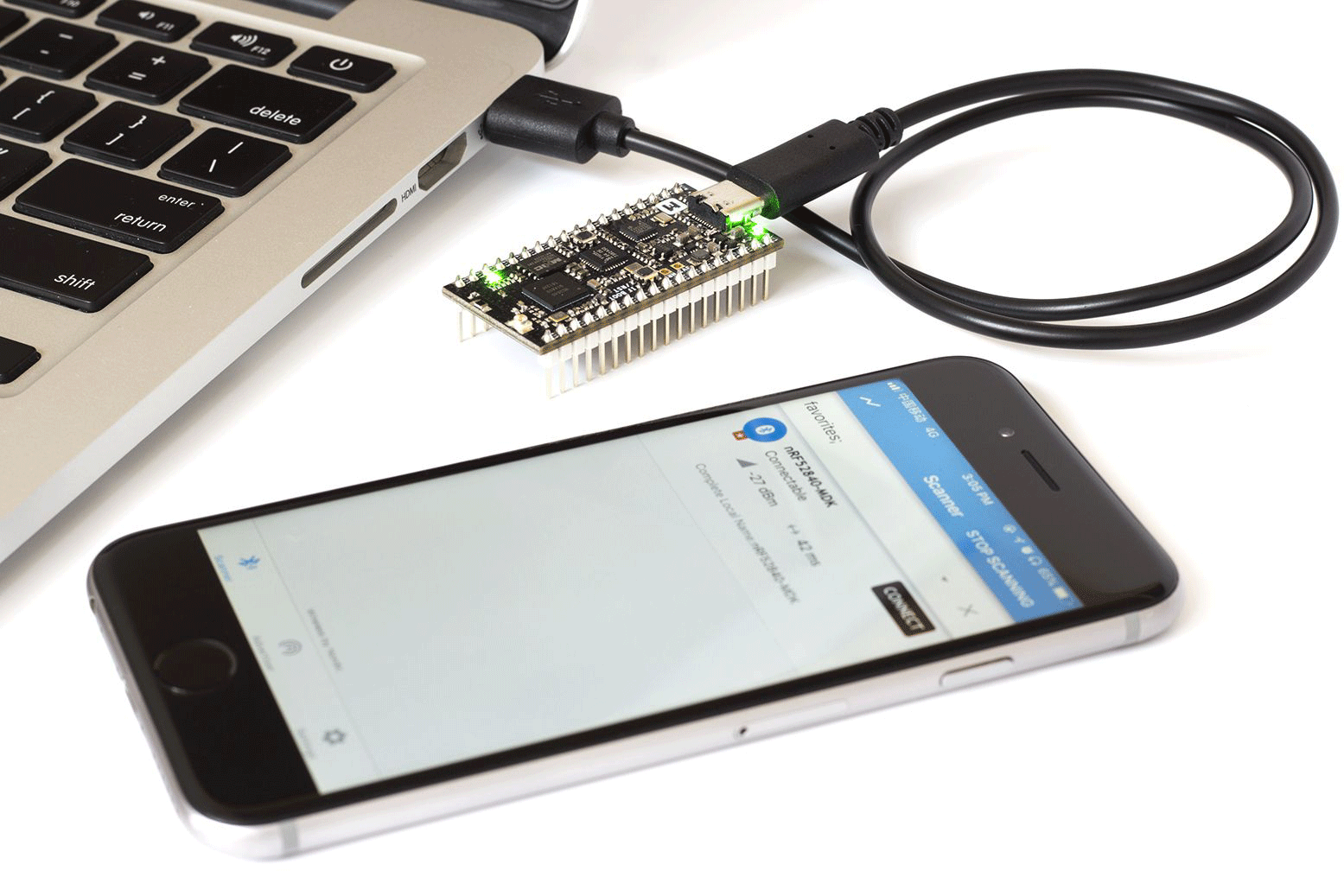
Getting started with nRF52840-MDK¶
Introduction¶
The nRF52840-MDK is a versatile, easy-to-use IoT hardware platform for Bluetooth 5, Bluetooth Mesh, Thread, IEEE 802.15.4, ANT and 2.4GHz proprietary applications using the nRF52840 SoC.
It comes with a fully integrated debugger (also known as DAPLink) which makes it easy to program and debug application software without extra debug probe.
In this post I’ll show you how to connect and set up your nRF52840-MDK, and what to expect when you do so. This will take about 20 minutes.
Prerequisites¶
In order to set up the nRF52840-MDK development kit, prepare the following:
- The nRF52840-MDK board
- A macOS/Linux/Windows PC
- An iPhone or Android phone
- 1x USB-C cable

Set up the board¶
Connect the board by performing the following steps:
- Connect the nRF52840-MDK to one of your PC’s USB host ports. This provides power to the board. Observe that two GREEN LEDs are on. One indicates that USB power is good, and another indicates that the application is advertising.
- Open a file explorer. Confirm that the board has appeared as a removable drive named DAPLINK. This allows you to program the nRF52840 chip. You’ll do this under how to program nRF52840-MDK below.
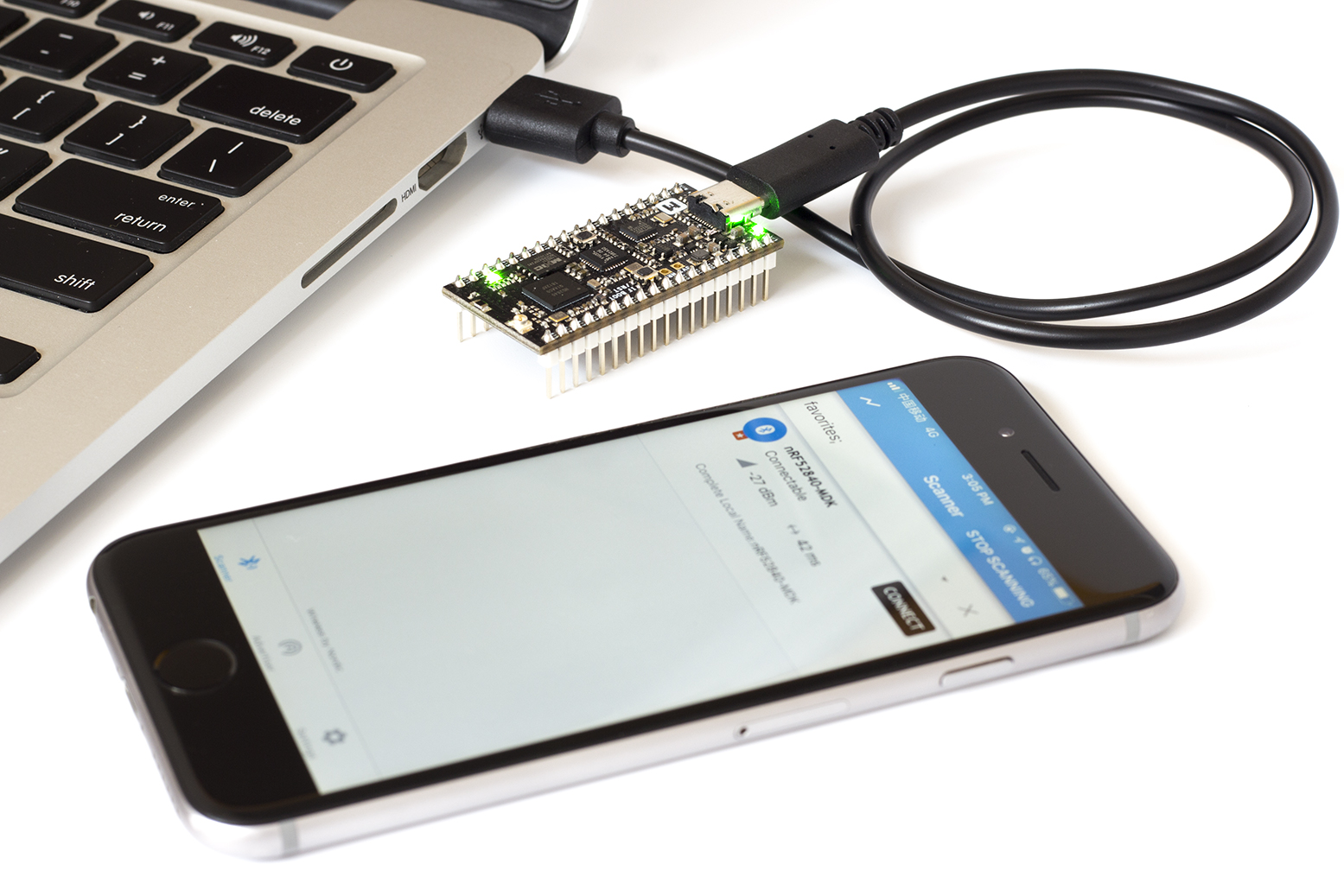
Use Terminal application¶
Terminal applications (for example PuTTY or screen) run on your host PC. They provide a window where the board prints log information.
Start a terminal application. The default setup for the USB serial port is 115200 baud, 8 bits, 1 stop bit, no parity (115200–8-N-1). For example on macOS, type the following command:
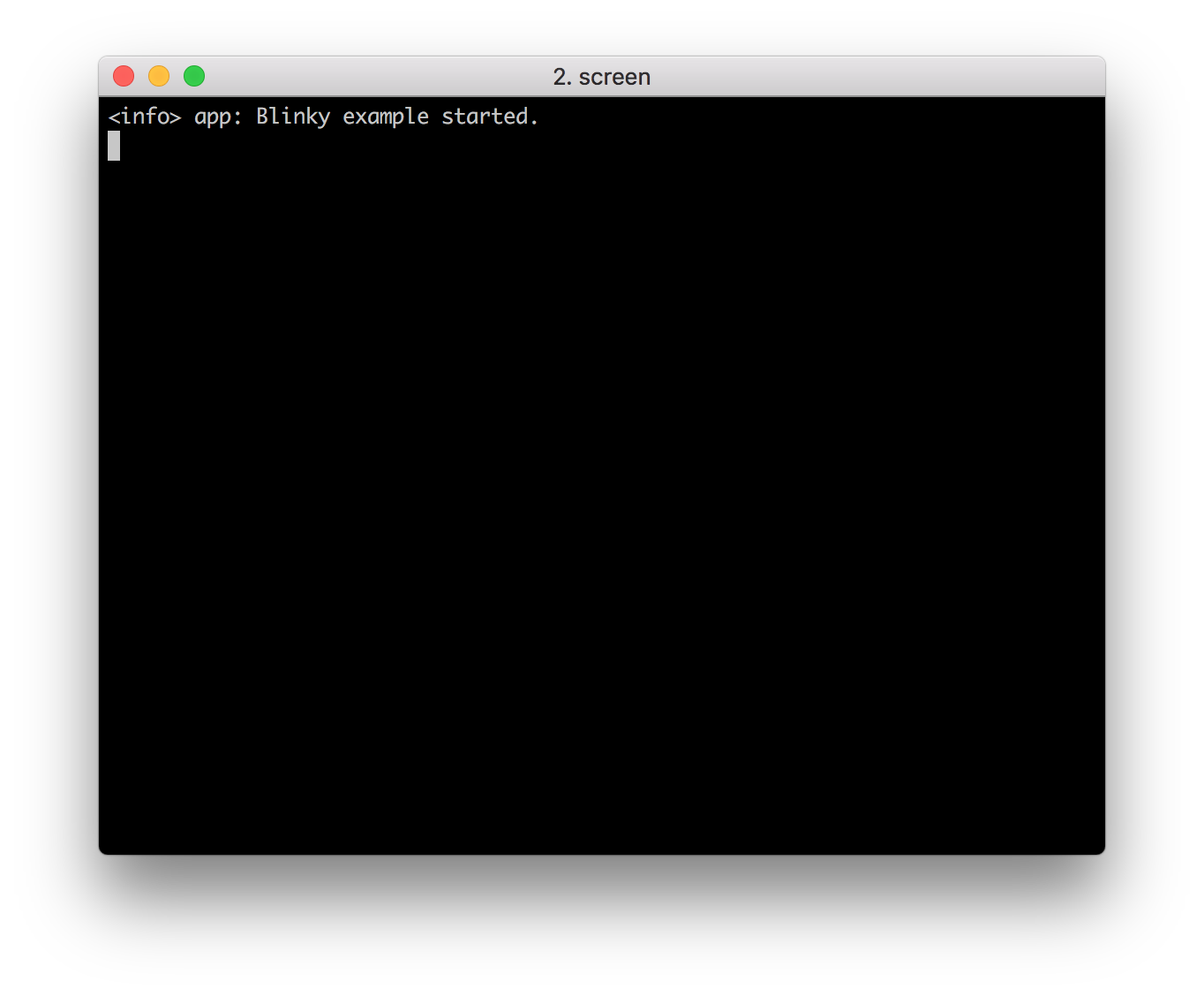
Use nRF Connect App¶
You can also test the application with the nRF Connect mobile app by performing the following steps:
- Get the nRF Connect app from App Store or Google Play.
- Connect to the device from nRF Connect (the device is advertising as nRF52840-MDK).
- Observe that the RGB LED stays BLUE. This indicates that the connections is established.
- bserve that the LED Button Service is shown in the connected device. It contains two characteristics: Nordic Blinky Button and Nordic Blinky LED.
- Enable Notify on the Nordic Blinky Button. Notifications are received when pressing or releasing the USER Button.
- Write
01to the Nordic Blinky LED and observe that RED LED is turned on. - Write
00to the Nordic Blinky LED and observe that RED LED is turned off.
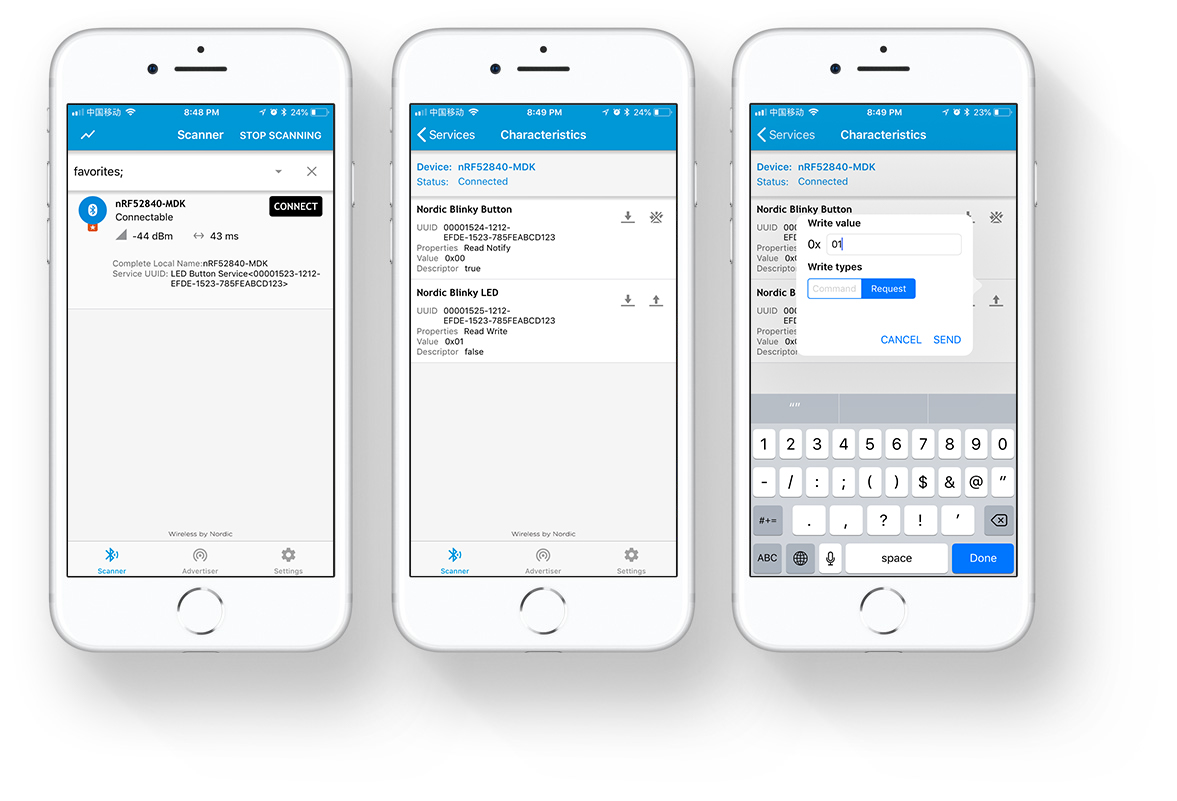
How to program nRF52840-MDK¶
You have the following two options to program your board:
Drag-n-drop Programming¶
Drag and drop the hex file into the DAPLINK removable drive. The file contains firmware which will be automatically programmed onto the nRF52840 SoC. When programming is completed, the removable drive will be re-detected by the computer. The application will run after pressing the RESET button.
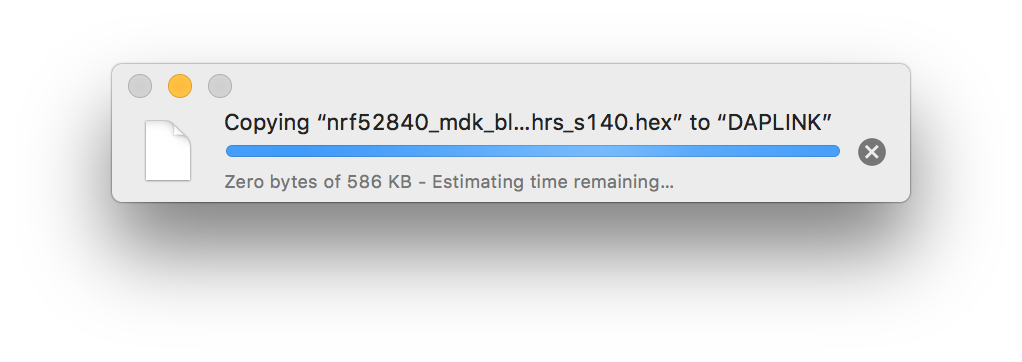
Using pyOCD¶
pyOCD is an open source Python package for programming and debugging Arm Cortex-M microcontrollers using multiple supported types of USB debug probes. It is fully cross-platform, with support for Linux, macOS, and Windows.
The latest stable version of pyOCD may be installed via pip as follows:
For more installing options, see pyOCD GitHub repo.
Verify if your board is detected by pyOCD by running:
Flash the board with your new firmware by running:
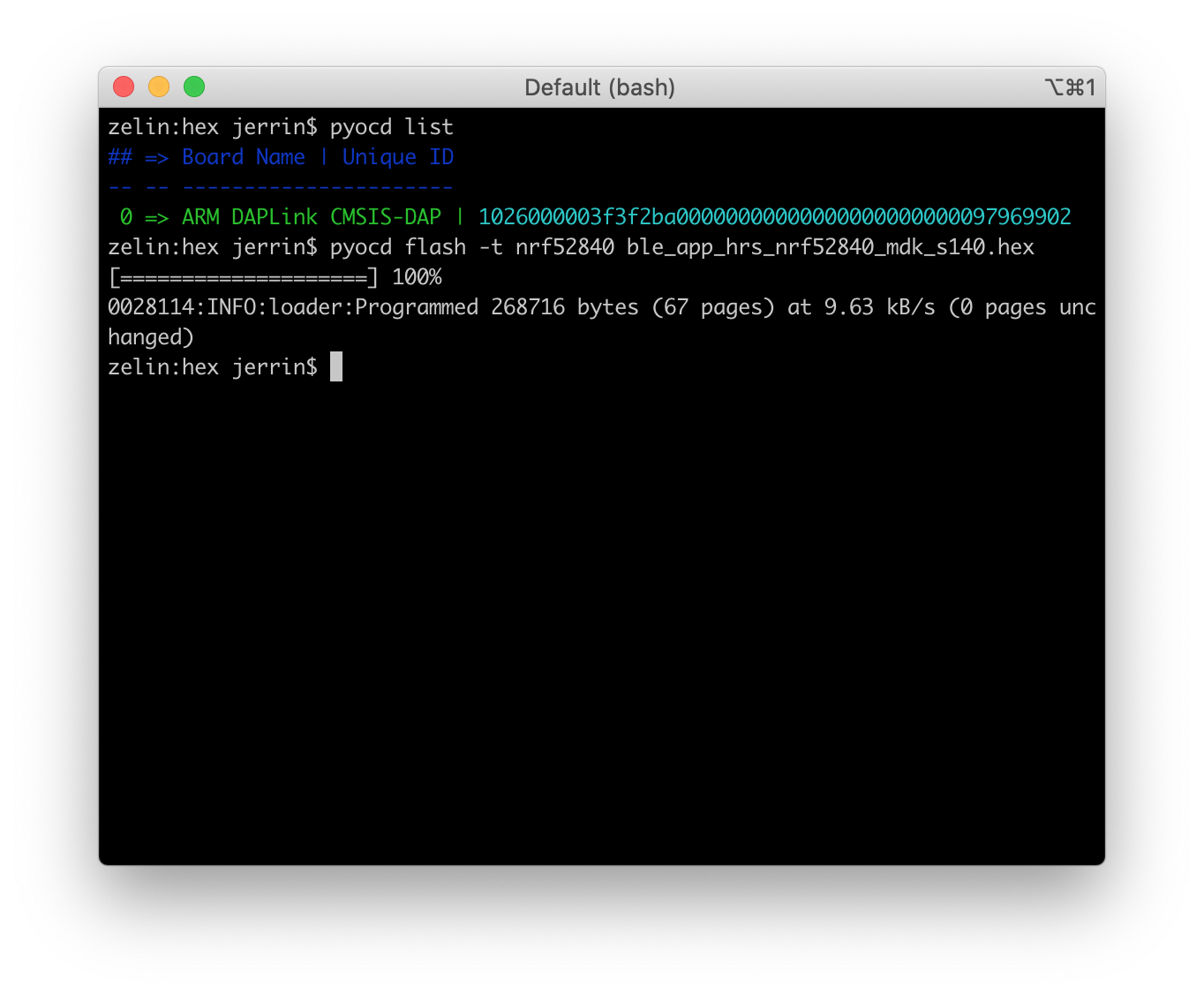
Next steps¶
You can clone the makerdiary/nrf52840-mdk repository or download it as a zip package and put its contents to your working directory.
This repository provides documents and example applications that you can run on your board to ensure that everything is set up correctly.